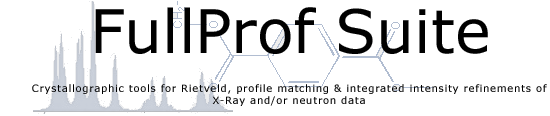Untitled Document
| Name:
| Version date:
| Platform:
| File size
| Link:
|
| FullProf_Suite Windows (64 bits)
| 27-August-2025
| Windows 7-11 Intel - ifort
| 134,132,281 bytes
|
Download
|
| FullProf_Suite Windows (64 bits)
| 27-August-2025
| Windows 7-11 Intel - ifx
| 122,810,302 bytes
|
Download
|
| FullProf_Suite Linux (64 bits)
| 28-August-2025
| Linux - Intel - ifort
| 124,730,838 bytes
|
Download
|
| FullProf_Suite Linux (64 bits)
| 28-August-2025
| Linux - Intel - ifx
| 120,230,501 bytes
|
Download
|
| Linux-like FullProf_Suite for MacOS
| 27-February-2025
| MacOS - Intel
| 150,926,962 bytes
|
Download
|
FullProf4Mac.app (64 bits, notarized) - v3.30
(macOS 11.00 or higher)
| 25-September-2023
| macOS - Intel (.dmg)
| 153,132,330 bytes
|
Download
|
FullProfAPP
(Python interface for running FullProf in automatic mode) Windows
| 9-April-2025
| Windows 7-11
| 108,235,831 bytes
|
Download
|
FullProfAPP
(Python interface for running FullProf in automatic mode) Linux
| 9-April-2025
| Linux-Intel
| 227,840,360 bytes
|
Download
|
| Old versions |
| Windows
| Linux
| macOS
|
============================
FullProf Suite new compilers
============================
During 2024 two kind of distributions will be available: one is built with the classic Intel compiler (ifort)
and the other is built using the new Intel compiler (ifx). Bugs may appear and users are suggested to comunicate
missbehaviour of some programs in order to correct immediately the corresponding executable. In the future
only the version with the new compiler (ifx) will be available.
=================
NEW! FullProfApp
=================
FullProfAPP is a new tool for automated Rietveld analysis of powder diffraction patterns using FullProf
as refinement engine. This tool is designed to easily handle large chunks of diffraction data generated
by high-throughput screening (HTS) experiments as well as by in situ and operando studies at large user
facilities such as Synchrotron and Neutron sources. This application assumes that the whole FullProf Suite
is installed in the computer.
A manual for using the interface can be found in the link: fullprofapp.readthedocs.io/en/stable/.
The use of this tool should be aknowledged by citing the paper: https://doi.org/10.1107/S1600576724006885
INSTALLATION OF THE FULLPROF SUITE FOR WINDOWS
==============================================
Download the package, which is an executable file (installer), in a temporary directory and run it.
Follow the indications of the installer and pay attention not to use, for holding the files, directories
with blanks or non ASCII character in their names
INSTALLATION OF THE LINUX-LIKE FULLPROF SUITE FOR MacOS
=======================================================
The ZIP file FullProf_MacOS_XXXXXX.zip should be expanded directly in the place
the user wants to put the programs (eg. $HOME/FullProf_MacOS, /Applications/FullProf_MacOS,...).
If "/Applications/FullProf_MacOS" is selected, please move the subdirectory "Examples" to
a different place.
Open a terminal and decide which SHELL you want to use. In MacOS the default is ZSH, if you want to
use the most common shell, BASH, in the Linux world, you should execute the following command:
chsh -s /bin/bash
close the terminal and the next one you will open will be working under the BASH shell.
Once you have this defined, open a new terminal for going to the $HOME/FullProf_MacOS directory
(the place where the executable programs are stored) and run the program "Set_FULLPROF_Envi".
For running this program execute first the command: "xattr -d com.apple.quarantine Set_FULLPROF_Envi".
This program modifies the hidden file .bashrc_profile (or .bashrc, .profile, .zshrc, .zprofile)
of the current user by adding the environment variable FULLPROF and modifying the path. In case the
program does not work, run the bash script Set_FULLPROF_Envi.sh. You may edit this text file and
adapt it to your needs (currently is working only for BASH shell). If you try to run the FullProf
Suite toolbar program, tfp, from the terminal it will not work. This occurs for all the programs,
and for making them work properly, within the directory of the executable files, you should run the
following commands:
chmod +x ./Envi_MacOS/xattr_script.sh
./Envi_MacOS/xattr_script.sh
This script executes the command "xattr -d com.apple.quarantine" for all the programs of the
FullProf Suite. To make effective the environment of the FullProf Suite you should go to your
HOME directory and then execute one of the commands:
source .bash_profile or source .zshrc
After that, normally everything should go smoothly and you can invoke the toolbar from whatever
terminal and directory by typing: tfp &. Another important command that you may use is the
following: ulimit -s unlimited. This assign the maximum memory for the system stack and avoid
the appearance of segmentation faults when using, for instance, SuperSpace formalism.
INSTALLATION OF THE FULLPROF SUITE FOR MacOS
=============================================
FullProf4Mac.app is the full implementation of the FULLPROF suite (64 bits). It is signed with the
“Institut Laue-Langevin” certificate.
OpenMotif is embedded and there is no need for defining any environment variable.
Just double-click the icon of the application to launch it.
Requirements
- macOS High Sierra (10.13) or higher
- a free X11 server must be present on your computer, either www.xquartz.org
(v2.7.9 or higher) or ports.macports.org/port/xorg-server/.
Installation
Download the file "FullProf4Mac-vxxx.dmg" to the Desktop. Click on it and drag the FullProf4Mac icon to the icon
"Applications". That's all !
Known bugs
- XQuartz (at least up to 2.7.11): if XCode is not installed on the computer, XQuartz will reluctantly ask for
"XCcode developer tools".
There is no harm in installing those tools to get rid of this error message.
- XQuartz (at least up to 2.7.11): XQuartz still uses old macOS APIs which makes X11 based dialogues quite slow.
Versions 2.8.1 and higher support both Intel and M1 chips and thus the problem may have disappeared.
INSTALLATION OF THE FULLPROF SUITE FOR LINUX (or MacOS if *.zip file is selected)
=================================================================================
Download the file of the version you wish to install in your system from the WEB page of the FullProf Suite.
The steps to follow are the following:
General Mode (for all the users of the system)
----------------------------------------------
1.- Activate the super-user mode
2.- Create a directory in which you want to hold the programs of the FullProf_Suite.
For instance: /usr/local/bin/FullProf_Suite in some Linux systems
3.- Copy the file FullProf_Suite_XXXXNNNN_Lin.tgz (XXX=Month NNNN=year) in the
directory just created in step 2
4.- Decompress the file .tgz with the following command:
-> tar -xzvf FullProf_Suite_XXXXNNNN_Lin.tgz
5.- Tell the users to activate the environment variable FULLPROF in their configuration file (see below)
Local Mode (Installation for a single user)
-------------------------------------------
1.- Create a directory in which you want to hold the programs of the FullProf_Suite.
e.g.: $HOME/FullProf_Suite
2.- For doing that you must execute the following commands:
-> cd $HOME
-> mkdir FullProf_Suite
-> cd FullProf_Suite
3.- Copy the file FullProf_Suite_XXXXNNNN_Linux64.tgz (XXXX=Month NNNN=year) in the
directory just created in step 2
4.- Decompress the file .tgz with the following command:
-> tar -xzvf FullProf_Suite_XXXXNNNN_Linux64.tgz
5.- For the first installation of the FullProf Suite, execute the command:"source Set_FULLPROF_Envi"
That's all!
If something is going wrong you should manually modify the configuration file to activate
the environment variable FULLPROF (see below)
Activation of the environment variable of the FullProf_Suite
------------------------------------------------------------
1.- Depending of the SHELL of the user the commands are different. The aim is to create the
environment variable FULLPROF.
To know what is the shell one is using you should execute the command:
-> echo $SHELL
Generally it is one of the following: Bourne (sh, bash), Korn(ksh), C(csh)
2.- From now we suppose we are using the Bourne of bash type. If you have another one you must
consult how to do the equivalent commands we explain below.
3.- Edit the setting file of the user. In our case it should be in the root directory of
the user and the name is .bashrc or .bash_profile
4.- Add the environment variable FULLPROF, that has as value the absolute path of the directory
in which we have installed the programs of the FullProf Suite.
For instance:
FULLPROF=/opt/FullProf_Suite
FULLPROF=/usr/local/bin/FullProf_Suite
FULLPROF=~/FullProf_Suite
5.- Add the above directory to the PATH variable
PATH=$FULLPROF:$PATH
6.- Export the defined variable
export FULLPROF
7.- The changes will be effective on opening a new terminal window. To verify that everything is OK,
just type in your terminal the command:
-> echo $FULLPROF
The system will show the directory in which you have installed the programs.
After doing all the above steps all the programs of the FullProf Suite are available from whatever
working directory. If you need to update the FullProf Suite you just have to do the steps 3 and 4 of the
General or Local mode described above. Only in the case you decide to use another directory you have to
redefine the environment variable. You can use the programs in console mode or use the toolbar (command
tfp) to access the different programs.
Depending of your installation you may need to install the libraries of OpenMotif version 2.3.
Do that only in case one of the GUIs doesn't work and you see a message of the form:
"libXm.so.3" not available
or something similar.
(c)2008
The FullProf Team
|